If you’ve reached this page, likely you saw a bunch of strange characters when you clicked the “Get RSS Updates” link in our Austin home search tool that probably looked something similar to this:
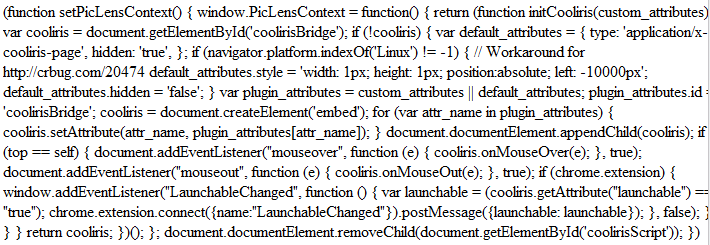
Here’s How to Fix It
 Click the Back Button
Click the Back Button- Click the “Get Property Updates by RSS” link at the bottom of the home search tool
- A window will pop up prompting you to Save the Search
- Give your search a name and click OK
- Scroll to the Top of the Home Search Tool
- Click the “View Your Profile” link in the grey box
- Click the Saved Searches Tab
- Find the Search you Just Saved and Right Click the RSS Link
- Select “Copy Link Address” in the Menu that Pops Up
- Open Your RSS Reader
- Look for where you can manually add an RSS feed. Hint: In Google Reader its the “+Add a Subscription” button in the top left corner.
- When the input field comes up, right click inside and choose “Paste” from the menu to insert the RSS feed
- Click Add
You will now be receiving updates for the search you created on AustinRealEstateHomesBlog.com in your RSS reader.
Still Not Working?
Send us an email at info@AustinRealEstateHomesBlog.com with what you’re looking for and which RSS Reader you’re using and we can help you set it up.
 Click the Back Button
Click the Back Button